How to Open Websites On A Web Browser Using A Command on Mac (OSX)?
Learn how to write simple shell script to open websites on a web browser window by using a command.
Shell Script
You can use open command to open specified URLs on a web browser.
Open Command
1) To read documentation of ‘open’ command, run man open on your terminal. The following is part of the documentation which says that ‘open’ command is used to open files and directories.
OPEN(1) BSD General Commands Manual OPEN(1)
NAME
open -- open files and directories
SYNOPSIS
open [-e] [-t] [-f] [-F] [-W] [-R] [-n] [-g] [-j] [-h] [-s sdk]
[-b bundle_identifier] [-a application] file ... [--args arg1 ...]
DESCRIPTION
The open command opens a file (or a directory or URL), just as if you had
double-clicked the file's icon. If no application name is specified, the
default application as determined via LaunchServices is used to open the
specified files.
...
The options are as follows:
-a application
Specifies the application to use for opening the file
...
2) To open a website using your default web browser, you can use open YOUR_URL command.
$ open https://jun711.github.io/
3) Note that -a flag is used to specify which application to open. Thus, to open a website on Google Chrome browser, the command would be open -a "Google Chrome" YOUR_URL. This will open the specified URL on an already opened Google Chrome window instance.
$ open -a "Google Chrome" https://jun711.github.io/
4) To open a website on a new window instance, you can add --args --new-window flag. The command would be:
$ open -a "Google Chrome" \
--args --new-window https://jun711.github.io/
5) If you would like to open multiple URLs, you can append multiple URLs to the command and multiple websites will be opened. Note that --args --new-window flag can’t be used when you use the following command to open multiple websites.
$ open -a "Google Chrome" URL1 URL2 URL3
Shell Alias
If you open certain websites frequently, you may consider creating an alias for this command. It works like a shortcut command.
To add an alias, open up your ~/.bashrc or ~/.zshrc file and add the following command to your script. Save the file and reopen your terminal so that changes to bashrc or zshrc can take effect. You can use vim to edit bashrc or zshrc file by running vim ~/.bashrc.
alias jun = 'open https://jun711.github.io'
alias blog = 'open -a "Google Chrome" https://jun711.github.io'
Function with Argument
You can also create a function so that you can specify which website or which page of a website to open. You can add the following function in your ~/.bashrc or ~/.zshrc file.
function load() {
if [ $# -eq 0 ]; then
open -a "Google Chrome" https://jun711.github.io/
else
open -a "Google Chrome" https://jun711.github.io/$1
fi
}
$# variable represents the number of arguments(positional parameters) passed with the command.
-eq means equal.
$1 variable is the value of a command’s first argument.
You can then, open my blog using the following commands.
# open https://jun711.github.io/
$ load
# open https://jun711.github.io/categories
$ load categories
Summary
With this configuration to your Shell to open a URL on your web browser, you can save time from typing the same website URL over and over again.
Support Jun
Thank you for reading! 
If you are preparing for Software Engineer interviews, I suggest Elements of Programming Interviews in Java for algorithm practice. Good luck!
You can also support me by following me on Medium or Twitter.
Feel free to contact me if you have any questions.

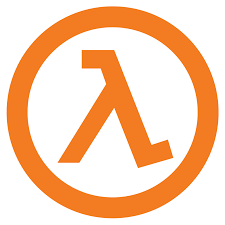
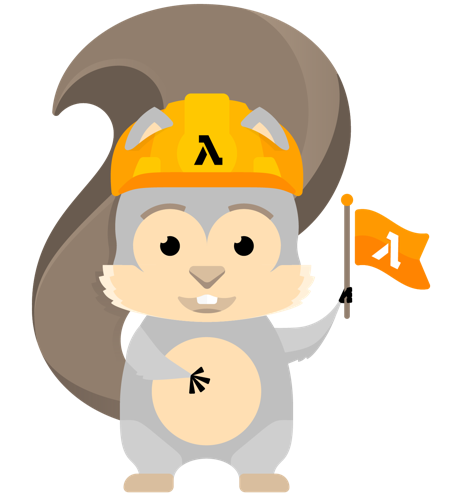
Comments